Container Releases to Kubernetes with Azure DevOps
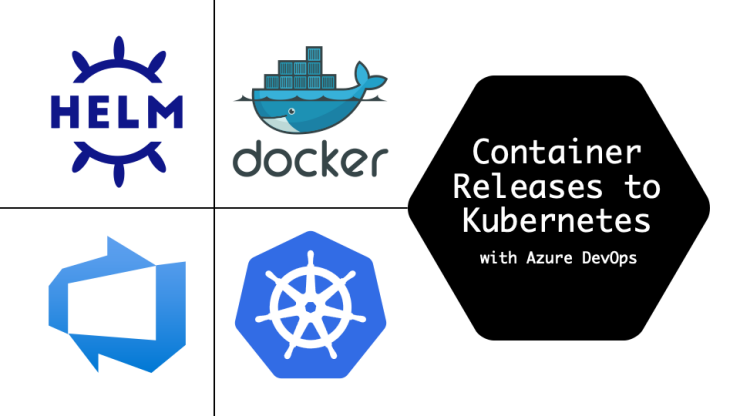
Over the past couple of years, I’ve continued to work with teams using Azure DevOps pipelines to automate their Kubernetes deployments. The ecosystem around Azure DevOps, Kubernetes, and .Net continue to evolve. While my previous articles on container pipelines and refactoring to separate build artifacts by lifecycle still contain a lot of great info, the examples have gone stale. It’s time to refresh and to see if we can take our pipeline game a little further than before.
- Create CI/CD Plan
- Build Stage: Container Image
- Build Stage: Package Helm Chart
- Setup Deployment Environments
- Deployment Pipeline
- CI/CD in Action
- Review
Create CI/CD Plan
Before setting up pipelines, first, create a plan for how deployments should work. Planning does not need to be big design upfront, it can be simple, but a little up front thinking can save you some refactoring time later.
Start by answering the following questions:
- What application am I trying to deploy?
- Where do I need to deploy it?
- What artifacts do I need for deployment?
If you don’t yet have all the answers, that’s ok. Hopefully, by the end of this example, you will have a better idea.
Application(s) to Deploy
For this example, I’ll focus on one of the apps from phippyandfriends: parrot. Parrot is a .Net application and provides the user interface that displays the other applications detected by captainkube.
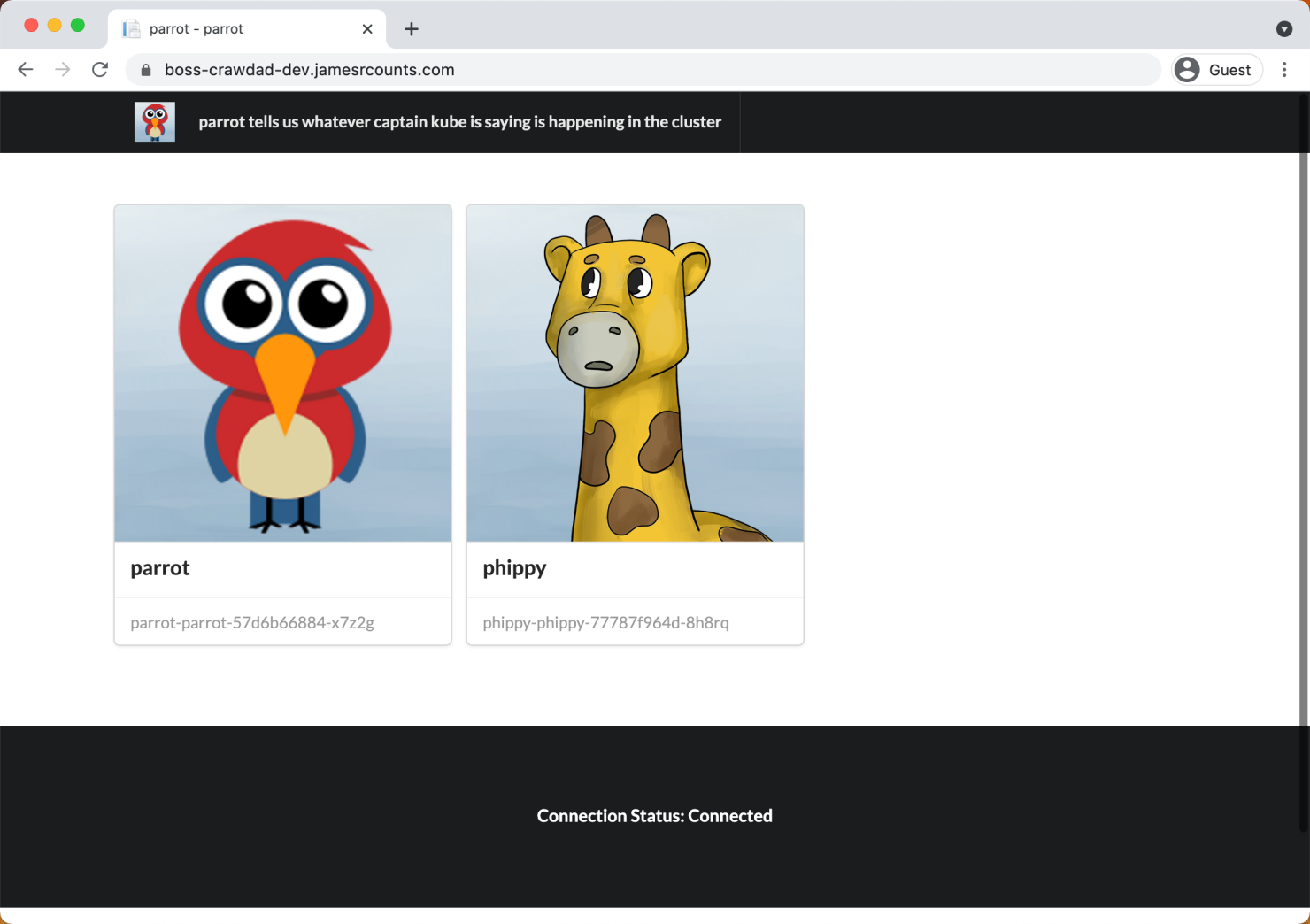
Environment
Since this is an article about deploying to Kubernetes, we’ll deploy to an Azure Kubernetes Cluster instance. For demonstration purposes, I’ll show how to deploy parrot to multiple environments: a development sandbox and a production environment. Apart from necessary differences like hostnames and certificates, each tier will have the same configuration.
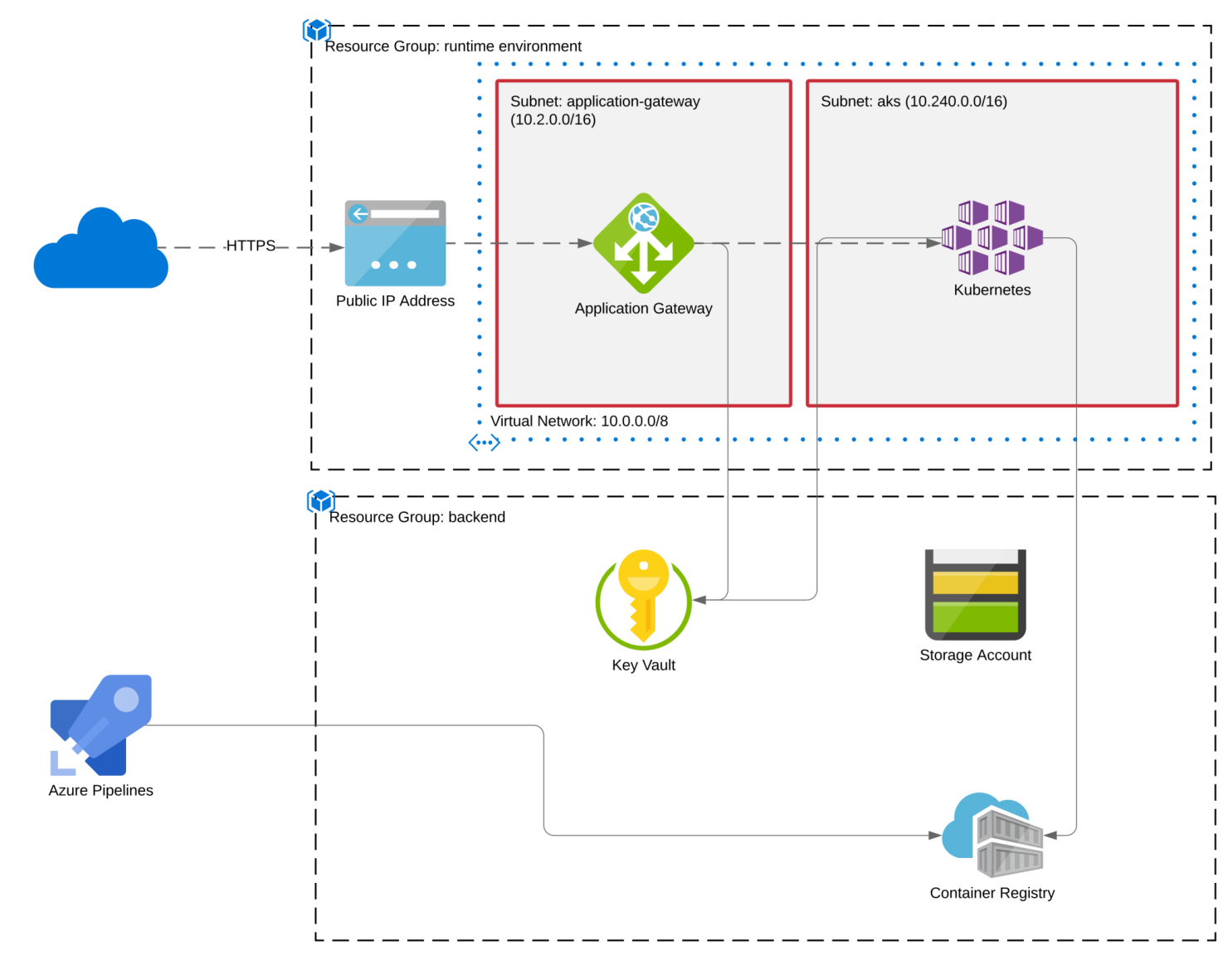
Artifacts
Our pipelines must produce two artifacts before we can deploy to the target environment. The first artifact will be a container image for the application and all its dependencies. The second artifact will be a helm chart describing the Kubernetes objects to add to each environment. The parrot folder contains the definition for both these artifacts. We need to:
- Build the parrot application and package it into a container image
- Package the helm chart templates
We’ll want to rebuild our container image if either the parrot application or parrot’s Dockerfile change. However, if the helm chart changes (without any application or Dockerfile changes), rebuilding the container image is a waste of compute cycles. Likewise, repackaging the helm chart when only the application has changed is a waste.
Build artifacts should only change when the inputs that define them have changed. A change in any input artifact should trigger deployment.
CI/CD Flow
After reviewing everything, we can sketch a CI/CD flow that looks like this:
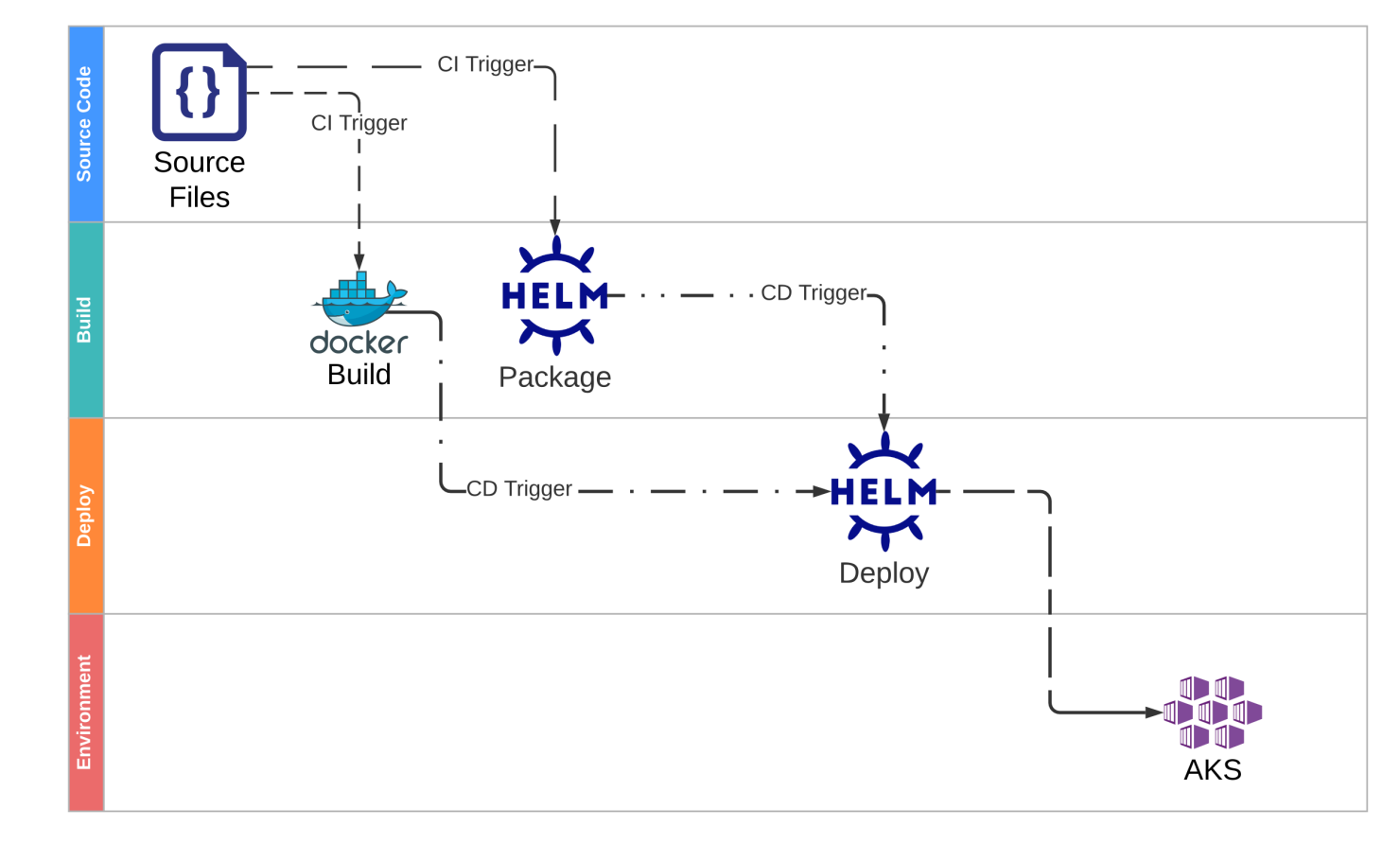
Because the container image and helm chart do not necessarily change together for the same reasons simultaneously, they have separate lifecycles. Our CI/CD flow will support these lifecycles using different pipelines for each artifact. The sources for each build artifact are co-located in the same repository (along with several other apps and the infrastructure definition), and filters on our CI triggers will ensure that each pipeline only executes when it needs to.
Each build pipeline acts as a CD Trigger for a shared deployment pipeline. The deploy pipeline will trigger when either the container image version or the helm package version changes.
Build Stage: Container Image
Pipeline Trigger
parrot/azure-pipelines.docker.yaml:
trigger:
batch: true
paths:
include:
- parrot
exclude:
- 'parrot/src/parrot/charts'
- 'parrot/azure-pipelines.deploy.yaml'
- 'parrot/azure-pipelines.helm.yaml'
branches:
include:
- main
The CI Trigger runs anytime that a commit contains changes to files in the “parrot” folder, except for changes in the exclusion list. The excluded files are the “charts” folder and the pipeline definitions for the helm packaging pipeline and the deployment stage. With these filters in place, the container image build pipeline should only run if the application or Dockerfile changes.
Pipeline Stage
parrot/azure-pipelines.docker.yaml:
- stage: Build
displayName: 'Build Docker Image'
jobs:
- job: Docker
displayName: 'Build and Push Docker Image'
pool:
vmImage: 'ubuntu-latest'
steps:
- checkout: self
fetchDepth: 1
- task: Cache@2
displayName: Cache NuGet packages
inputs:
key: 'nuget | "$(Agent.OS)" | $(Build.SourcesDirectory)/parrot/src/parrot/packages.lock.json'
restoreKeys: |
nuget | "$(Agent.OS)"
path: $(nuget_packages)
- task: Cache@2
displayName: Cache npm
inputs:
key: 'npm | "$(Agent.OS)" | $(Build.SourcesDirectory)/parrot/src/parrot/package-lock.json'
restoreKeys: |
npm | "$(Agent.OS)"
path: $(npm_config_cache)
- task: UseDotNet@2
displayName: 'Use .NET Core SDK version 3.1.408'
inputs:
packageType: 'sdk'
version: '3.1.408'
- task: NodeTool@0
displayName: 'Use Node version 11.x'
inputs:
versionSpec: '11.x'
- task: Bash@3
displayName: 'Restore NPM packages'
inputs:
targetType: 'inline'
script: 'npm ci'
workingDirectory: 'parrot/src/parrot'
- task: DotNetCoreCLI@2
displayName: 'Run Unit Tests'
inputs:
command: 'test'
projects: 'parrot/tests/parrot.UnitTests/parrot.UnitTests.csproj'
arguments: '--configuration $(BuildConfiguration) --logger:trx'
testRunTitle: 'Unit Tests'
- task: DotNetCoreCLI@2
displayName: 'Publish Application'
inputs:
command: 'publish'
publishWebProjects: false
projects: 'parrot/src/parrot/parrot.csproj'
arguments: '--configuration $(BuildConfiguration) --output parrot/src/parrot/out'
zipAfterPublish: false
modifyOutputPath: false
- task: Docker@2
displayName: 'Build Docker Image'
inputs:
containerRegistry: 'ACR'
repository: '$(containerRepository)'
command: 'build'
Dockerfile: 'parrot/src/parrot/Dockerfile'
buildContext: 'parrot/src/parrot'
tags: '$(Build.BuildNumber)'
- template: ../pipeline-templates/trivy-scan.yml
parameters:
imageName: $(LOGIN_SERVER)/$(containerRepository):$(Build.BuildNumber)
failTaskOnFailedScan: true
- task: Docker@2
displayName: 'Push Docker Image'
inputs:
containerRegistry: 'ACR'
repository: '$(containerRepository)'
command: 'push'
tags: '$(Build.BuildNumber)'
The stage has these steps:
- Shallow Clone
- Load Caches
- Pin .Net/Node Versions
- Restore Packages
- Run Unit Tests
- Publish Application
- Build Docker Image
- Scan Docker Image
- Push Docker Image
This stage is the only stage in the container image build pipeline. It will build and test the Parrot application code, package it into a container image, and scan the container image for vulnerabilities. If all those steps pass without errors, the stage will push the container image into the backend Azure Container Registry (ACR).
Shallow Clone
parrot/azure-pipelines.docker.yaml:
- checkout: self
fetchDepth: 1
By default, the pipeline will download the entire commit history. This configuration overrides the default and instructs Azure DevOps to download only the latest working copy.
Load Caches
parrot/azure-pipelines.docker.yaml:
- task: Cache@2
displayName: Cache NuGet packages
inputs:
key: 'nuget | "$(Agent.OS)" | $(Build.SourcesDirectory)/parrot/src/parrot/packages.lock.json'
restoreKeys: |
nuget | "$(Agent.OS)"
path: $(nuget_packages)
- task: Cache@2
displayName: Cache npm
inputs:
key: 'npm | "$(Agent.OS)" | $(Build.SourcesDirectory)/parrot/src/parrot/package-lock.json'
restoreKeys: |
npm | "$(Agent.OS)"
path: $(npm_config_cache)
Azure DevOps caching can save and restore files and directories in between pipeline runs. Caching can result in build speed up if your dependencies are numerous or only available from slow mirrors. These tasks set up caching for the package types that Parrot uses: NuGet and npm.
Pin .Net/Node Versions
parrot/azure-pipelines.docker.yaml:
- task: UseDotNet@2
displayName: 'Use .NET Core SDK version 3.1.408'
inputs:
packageType: 'sdk'
version: '3.1.408'
- task: NodeTool@0
displayName: 'Use Node version 11.x'
inputs:
versionSpec: '11.x'
Although Microsoft pre-installs many versions of .Net and node on hosted build agents, our code requires specific versions. Declaring the versions needed by our code ensures that our pipeline always uses that version, even when new updates come out or defaults change.
Restore Packages
parrot/azure-pipelines.docker.yaml:
- task: Bash@3
displayName: 'Restore NPM packages'
inputs:
targetType: 'inline'
script: 'npm ci'
workingDirectory: 'parrot/src/parrot'
Because this pipeline builds and tests the application outside the container image build step below, the next step is to restore the NPM packages so that .Net may publish them with the application.
Run Unit Tests
parrot/azure-pipelines.docker.yaml:
- task: DotNetCoreCLI@2
displayName: 'Run Unit Tests'
inputs:
command: 'test'
projects: 'parrot/tests/parrot.UnitTests/parrot.UnitTests.csproj'
arguments: '--configuration $(BuildConfiguration) --logger:trx'
testRunTitle: 'Unit Tests'
The next step runs the unit tests in release configuration. .Net will restore packages and build the application first if needed. If the cache contains packages from a previous run, this step will take advantage of the cache. Otherwise, .Net will restore the binaries in the usual way, and an automatically generated post-build task will save them in Azure DevOps for later use.
Shouldn’t this all be done in the Dockerfile? Multi-stage container image build definitions can handle many of these steps without polluting the runtime image with build SDKs and artifacts. The choice to place build and test steps outside the container image build step provides additional flexibility for the types of tests to run. Even though the all-in-one Dockerfile approach is elegant, I’ve worked with more than one team that abandoned its advantages to enable more advanced testing scenarios.
Tests are one way to build trust in the artifacts we intend to release. Code that passes our tests is more likely to work in production than code that fails our tests. Achieving truly “continuous” integration and deployment flows means creating automation to demonstrate that the artifact’s “trust level” is high. Given a choice between elegance and showing the code is trustworthy, choose to establish trust.
Publish Application
parrot/azure-pipelines.docker.yaml:
- task: DotNetCoreCLI@2
displayName: 'Publish Application'
inputs:
command: 'publish'
publishWebProjects: false
projects: 'parrot/src/parrot/parrot.csproj'
arguments: '--configuration $(BuildConfiguration) --output parrot/src/parrot/out'
zipAfterPublish: false
modifyOutputPath: false
The publishing step organizes the code built and tested by the testing step into a folder suitable for copying into the container image. By copying the same binaries that the pipeline created in the previous step, we continue to build trust. Our logs will show that we deploy the same binaries that passed our tests with no intervening rebuild.
Build Docker Image
parrot/azure-pipelines.docker.yaml:
- task: Docker@2
displayName: 'Build Docker Image'
inputs:
containerRegistry: 'ACR'
repository: '$(containerRepository)'
command: 'build'
Dockerfile: 'parrot/src/parrot/Dockerfile'
buildContext: 'parrot/src/parrot'
tags: '$(Build.BuildNumber)'
This step uses our Dockerfile (shown below) to create a container image for the parrot application and tag the image with the pipeline build number. For now, the pipeline does not push the container image to ACR. Instead, the container image remains cached on the local agent.
FROM mcr.microsoft.com/dotnet/core/aspnet:3.1.5-alpine
RUN apk update && apk upgrade --no-cache
WORKDIR /app
COPY ./out .
ENTRYPOINT ["dotnet", "parrot.dll"]
The Dockerfile selects an appropriate base image and patches all its packages to remove any known vulnerabilities. To add our application to the image, the Dockerfile copies binaries from the publishing location into the appropriate directory on the image.
There is no need to run unit tests or rebuild the binaries inside the Docker build step, the pipeline already produced binaries and validated them before reaching this step.
Scan Docker Image
pipeline-templates/trivy-scan.yml:
- task: Bash@3
displayName: 'Pin Trivy'
env:
TRIVY_VERSION: ${{ parameters.trivyVersion }}
inputs:
targetType: 'inline'
script: |
set -euo pipefail
wget https://github.com/aquasecurity/trivy/releases/download/v${TRIVY_VERSION}/trivy_${TRIVY_VERSION}_Linux-64bit.deb
sudo dpkg -i trivy_${TRIVY_VERSION}_Linux-64bit.deb
- task: Bash@3
displayName: 'Container Image Scan'
env:
IMAGE_NAME: ${{ parameters.imageName }}
inputs:
targetType: 'inline'
script: |
set -euo pipefail
trivy image \
--ignore-unfixed \
--format template \
--template "@pipeline-templates/junit.tpl" \
-o junit-report.xml \
${IMAGE_NAME}
- task: PublishTestResults@2
displayName: 'Publish Trivy Scan Results'
inputs:
testResultsFormat: 'JUnit'
testResultsFiles: 'junit-report.xml'
failTaskOnFailedTests: ${{ parameters.failTaskOnFailedScan }}
testRunTitle: 'Trivy Image Scan'
Before pushing the container image to the registry for use, this pipeline scans the image using a free scanner called trivy. Trivy will scan OS packages and application dependencies for known vulnerabilities. Trivy will report any vulnerabilities in the Alpine apks, the .Net NuGet packages, and the node npm packages in the case of the parrot image.
This shared template contains all the steps needed to download trivy, scan the image, and report the results to the Azure DevOps test results tab. By default, the template will terminate the build pipeline when trivy detects vulnerabilities. The template includes an option to run in “report-only” mode without failing the build.
Trivy has options to enable fine-grained vulnerability filtering, including a “.trivyignore” file where teams can accept the risk for each vulnerability.
Push Docker Image
parrot/azure-pipelines.docker.yaml:
- task: Docker@2
displayName: 'Push Docker Image'
inputs:
containerRegistry: 'ACR'
repository: '$(containerRepository)'
command: 'push'
tags: '$(Build.BuildNumber)'
After the vulnerability scan completes, the pipeline sends the container image to ACR. This step completes the container image build pipeline.
Build Stage: Package Helm Chart
Pipeline Trigger
parrot/azure-pipelines.helm.yaml:
trigger:
batch: true
paths:
include:
- parrot/src/parrot/charts
- parrot/azure-pipelines.helm.yaml
branches:
include:
- main
The stage trigger includes the “charts” folder but no other sources besides the pipeline definition itself. Exclusions are not needed in this case because the contents of the charts folder only change when the chart definition changes.
Pipeline Stage
pipeline-templates/helm-package.yml:
stages:
- stage: package
displayName: 'Package Helm Chart'
jobs:
- job: Helm
displayName: 'Build and Push Helm Chart'
pool:
vmImage: 'ubuntu-latest'
steps:
- checkout: self
fetchDepth: 1
- task: HelmInstaller@1
displayName: 'Initialize Helm'
inputs:
helmVersionToInstall: 'latest'
- task: Bash@3
displayName: 'Check Helm Chart'
inputs:
targetType: 'inline'
script: |
set -euo pipefail
helm lint $(chart_path) --strict
- task: Bash@3
displayName: 'Save Helm Chart'
inputs:
targetType: 'inline'
script: |
set -euo pipefail
helm chart save $(chart_path) $(artifact)
- task: AzureCLI@2
condition: and(succeeded(), ne(variables['Build.Reason'], 'PullRequest'))
displayName: 'Push Helm Chart'
inputs:
addSpnToEnvironment: true
azureSubscription: 'Azure'
scriptLocation: 'inlineScript'
scriptType: 'bash'
inlineScript: |
set -euo pipefail
echo $servicePrincipalKey | \
helm registry login $(LOGIN_SERVER) \
--username $servicePrincipalId \
--password-stdin
helm chart push $(artifact)
The stage has these steps:
- Shallow Clone
- Pin Helm Version
- Check Helm Chart
- Save Helm Chart
- Push Helm Chart
Shallow Clone
The pipeline does not need the entire commit history to create the Helm package, so this stage executes a shallow clone, as described above.
Pin Helm Version
pipeline-templates/helm-package.yml:
- task: HelmInstaller@1
displayName: 'Pin Helm Version'
inputs:
helmVersionToInstall: '3.6.0'
The Helm installer task pins a specific Helm version on the agent. The Helm version is an input to our build process, just like the versions of .Net and node.
Check Helm Chart
pipeline-templates/helm-package.yml:
- task: Bash@3
displayName: 'Check Helm Chart'
inputs:
targetType: 'inline'
script: |
set -euo pipefail
helm lint $(chart_path) --strict
Helm’s lint command checks charts for possible issues and emits errors and warnings if it finds any problems. With strict mode enabled, both errors and warnings cause the check (and therefore the build) to fail. This early failure creates an opportunity to correct problems with the chart before attempting a deployment.
The check helps find both simple typos and subtler problems like a mismatch between a Kubernetes API schema and the properties in the template.
Save Helm Chart
pipeline-templates/helm-package.yml:
- task: Bash@3
displayName: 'Save Helm Chart'
inputs:
targetType: 'inline'
script: |
set -euo pipefail
helm chart save $(chart_path) $(artifact)
Helm 3 introduced OCI integration as an experimental feature. This support allows ACR users to store Helm charts in the same registry as their container images using the same conventions. Because the capability is still considered experimental, the pipeline must set a flag (HELM_EXPERIMENTAL_OCI) to enable support.
Saving a chart with the Helm CLI will create a single-layer OCI artifact (the same format container images use) in the agent’s cache. The contents of the layer are just the YAML files forming the Helm chart.
Push Helm Chart
pipeline-templates/helm-package.yml:
- task: AzureCLI@2
condition: and(succeeded(), ne(variables['Build.Reason'], 'PullRequest'))
displayName: 'Push Helm Chart'
inputs:
addSpnToEnvironment: true
azureSubscription: 'Azure'
scriptLocation: 'inlineScript'
scriptType: 'bash'
inlineScript: |
set -euo pipefail
echo $servicePrincipalKey | \
helm registry login $(LOGIN_SERVER) \
--username $servicePrincipalId \
--password-stdin
helm chart push $(artifact)
The pipeline uses an Azure CLI to push our chart artifact to ACR. The “addSpnToEnvironment” option injects the service principal credentials into the script process so that the script can log in to ACR using Helm’s registry login support (also experimental). Once logged into the registry, Helm can send our chart to ACR using the push command.
Setup Deployment Environments
The demo environment includes two AKS clusters. The development cluster should allow complete CI/CD, but we will configure the production environment to require manual approval before deployment. Azure DevOps Environments separate the logical definition of an environment and its governance from the pipeline definition. The deployment pipeline will reference the configured environment, and any permissions and checks configured on the environment then apply to the pipeline.
Development Environment
First, log in to Azure DevOps and choose Environments under pipelines, then select Create Environment:
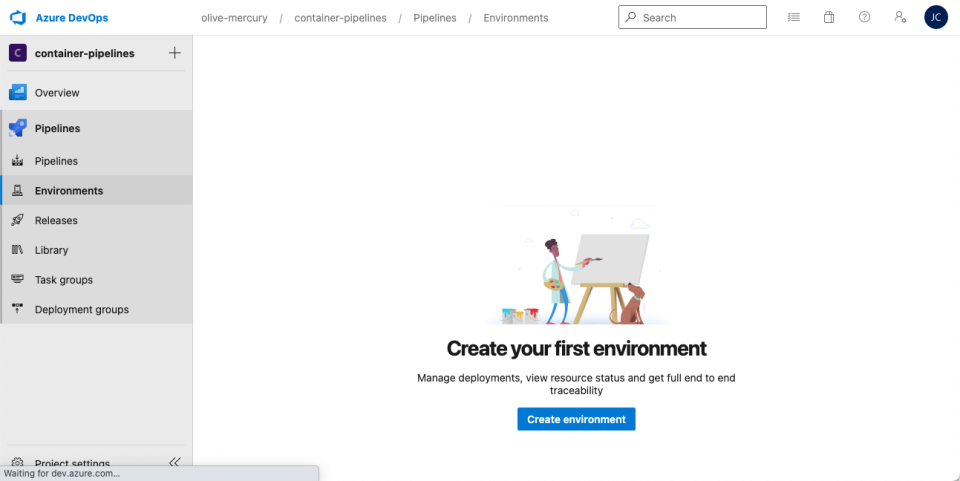
Next, type an environment name and choose “Kubernetes” as the resource, then select “Next.” I named the first environment dev.
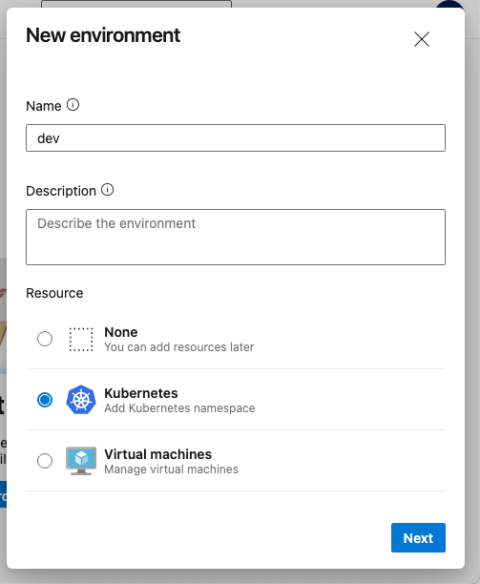
Next, choose your cluster and namespace and select “Validate and create.”
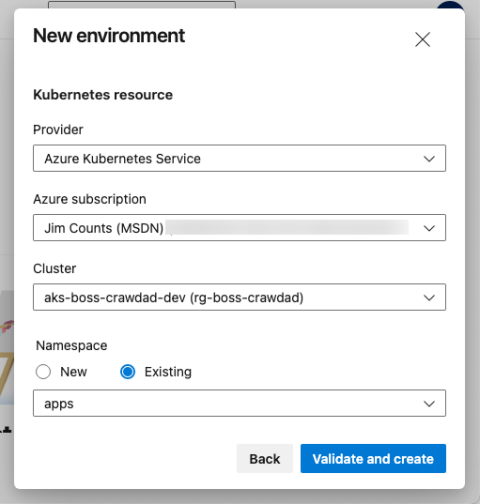
Because we do not want a manual deployment gate on the development cluster, the development environment configuration is now ready.
Production Environment
To create the production environment, follow the same initial steps to create an environment called “prd” for the production AKS instance. Next, use the top-right menu to select “Approvals and checks.”
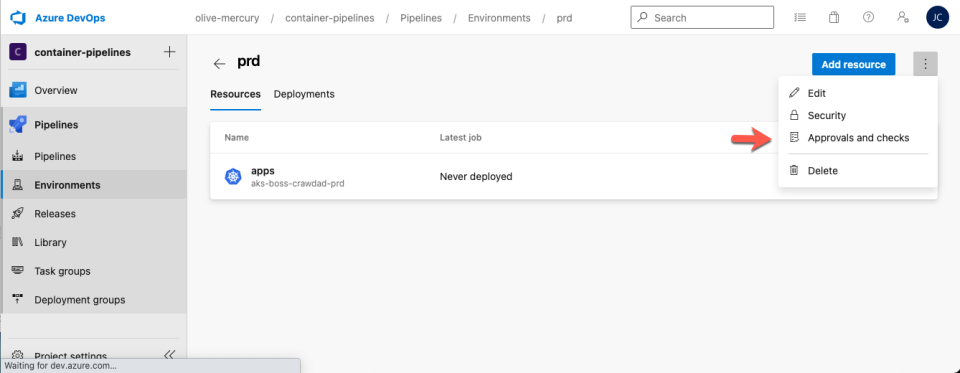
Select “Approvals.” Then enter an appropriate user or group to supply approvals. Next, choose “Create.”
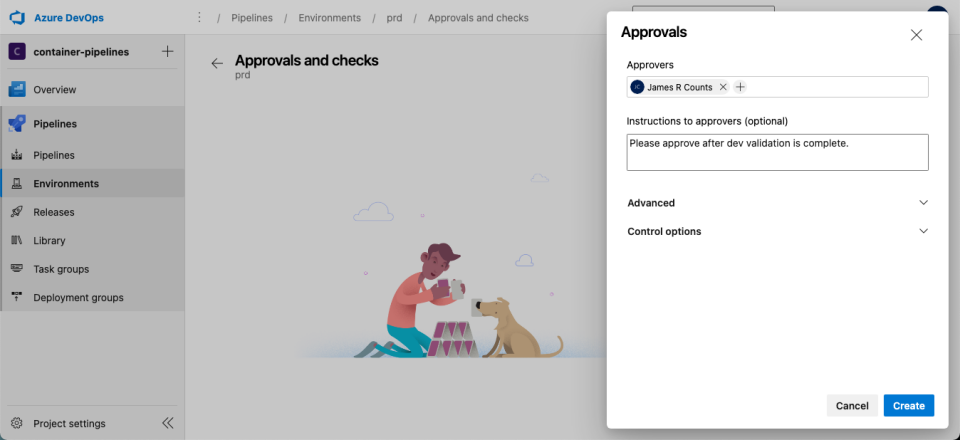
Deployments that target the production environment will now request approval before making changes.
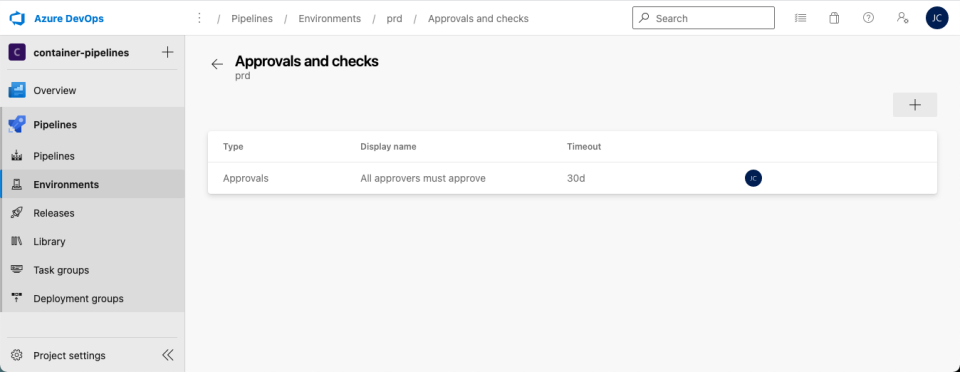
Deployment Pipeline
Deployment Trigger
parrot/azure-pipelines.deploy.yaml:
resources:
pipelines:
- pipeline: build
source: 'parrot-docker'
trigger: true
branch: main
- pipeline: helm
source: 'parrot-helm'
trigger: true
branch: main
trigger:
batch: true
paths:
include:
- parrot/azure-pipelines.deploy.yaml
branches:
include:
- main
Our CI/CD flow requires the deployment pipeline should trigger any time the application or deployment configuration artifacts change. The resource block connects pipelines in Azure DevOps by specifying the names of the build pipelines and whether each build pipeline should trigger the deployment pipeline. The deployment pipeline declares both the “parrot-docker” and the “parrot-helm” pipelines as triggers to meet the requirement.
If you want to consume artifacts from another pipeline without triggering a run, set the “trigger” property to false.
Deployment Stages
parrot/azure-pipelines.deploy.yaml:
stages:
- template: '../pipeline-templates/helm-deployment.yml'
parameters:
baseDomain: boss-crawdad-dev.$(aksHost)
environment: dev.apps
kubernetesCluster: aks-boss-crawdad-dev
- template: '../pipeline-templates/helm-deployment.yml'
parameters:
baseDomain: boss-crawdad-prd.$(aksHost)
environment: prd.apps
kubernetesCluster: aks-boss-crawdad-prd
Like the helm packaging step, the helm deployment steps are identical except for a few variables, so I’ve implemented the stage as a shared template. The environment name is one of the template parameters, ensuring that the development deployment uses continuous delivery and the production deployment pauses for approval.
Deployment Template
pipeline-templates/helm-deployment.yml:
parameters:
- name: baseDomain
type: string
default: ""
- name: environment
type: string
- name: kubernetesCluster
type: string
stages:
- stage:
variables:
$:
overrideValues: 'ingress.basedomain=$,image.tag=$(imageTag),image.repository=$(LOGIN_SERVER)/$(containerRepository)'
$:
overrideValues: 'image.tag=$(imageTag),image.repository=$(LOGIN_SERVER)/$(containerRepository)'
displayName: Helm Deploy
jobs:
- deployment:
displayName: $ Deployment
pool:
vmImage: 'ubuntu-latest'
environment: $
strategy:
runOnce:
deploy:
steps:
- checkout: none
- task: HelmInstaller@1
displayName: 'Pin Helm Version'
inputs:
helmVersionToInstall: '3.6.0'
- task: AzureCLI@2
displayName: 'Prepare Deployment'
env:
AKS_RG: $(AZURE_ENV_RG)
REGISTRY_SERVER: $(LOGIN_SERVER)
CHART_PATH: $(local_chart_path)
inputs:
addSpnToEnvironment: true
azureSubscription: 'Azure'
failOnStandardError: true
scriptLocation: 'inlineScript'
scriptType: 'bash'
inlineScript: |
set -euo pipefail
helm version
echo "Login to AKS"
az aks get-credentials \
--resource-group ${AKS_RG} \
--name '$' \
--admin \
--overwrite-existing
echo "Sanity Check"
helm list -A
echo "Registry Login"
echo $servicePrincipalKey | \
helm registry login ${REGISTRY_SERVER} \
--username $servicePrincipalId \
--password-stdin
echo "Retrieve Artifact"
helm chart pull $(artifact)
echo "Unpack Artifact"
helm chart export "$(artifact)" --destination ./${CHART_PATH}
echo "Sanity Check"
helm show chart ./${CHART_PATH}/$(containerRepository)
- task: HelmDeploy@0
displayName: 'Deploy Helm Chart'
inputs:
connectionType: 'Azure Resource Manager'
azureSubscription: 'Azure'
azureResourceGroup: $(AZURE_ENV_RG)
kubernetesCluster: '$'
useClusterAdmin: true
namespace: 'apps'
command: 'upgrade'
chartType: 'FilePath'
chartPath: './$(local_chart_path)/$(containerRepository)'
releaseName: '$(containerRepository)'
overrideValues: $(overrideValues)
The deployment template has the following steps:
- Disable Checkout
- Pin Helm Version
- Prepare Deployment
- Deploy Helm Chart
Disable Checkout
pipeline-templates/helm-deployment.yml:
- checkout: none
The deployment stage inputs are the build pipeline artifacts, not the source code. The template disables checkout because it doesn’t need any data from the git repository to do its job.
Pin Helm Version
The deployment stage pins the Helm version for the same reasons as the packaging stage shown above.
Prepare Deployment
pipeline-templates/helm-deployment.yml:
- task: AzureCLI@2
displayName: 'Prepare Deployment'
env:
AKS_RG: $(AZURE_ENV_RG)
REGISTRY_SERVER: $(LOGIN_SERVER)
CHART_PATH: $(local_chart_path)
inputs:
addSpnToEnvironment: true
azureSubscription: 'Azure'
failOnStandardError: true
scriptLocation: 'inlineScript'
scriptType: 'bash'
inlineScript: |
set -euo pipefail
helm version
echo "Login to AKS"
az aks get-credentials \
--resource-group ${AKS_RG} \
--name '$' \
--admin \
--overwrite-existing
echo "Sanity Check"
helm list -A
echo "Registry Login"
echo $servicePrincipalKey | \
helm registry login ${REGISTRY_SERVER} \
--username $servicePrincipalId \
--password-stdin
echo "Retrieve Artifact"
helm chart pull $(artifact)
echo "Unpack Artifact"
helm chart export "$(artifact)" --destination ./${CHART_PATH}
echo "Sanity Check"
helm show chart ./${CHART_PATH}/$(containerRepository)
This step prepares the agent for deployment by fetching credentials for the Kubernetes cluster, pulling the OCI artifact from ACR, and unpacking it to a local directory.
As OCI support in Helm matures, the steps for deploying an OCI artifact should become less involved.
Deploy Helm Chart
pipeline-templates/helm-deployment.yml:
- task: HelmDeploy@0
displayName: 'Deploy Helm Chart'
inputs:
connectionType: 'Azure Resource Manager'
azureSubscription: 'Azure'
azureResourceGroup: $(AZURE_ENV_RG)
kubernetesCluster: '$'
useClusterAdmin: true
namespace: 'apps'
command: 'upgrade'
chartType: 'FilePath'
chartPath: './$(local_chart_path)/$(containerRepository)'
releaseName: '$(containerRepository)'
overrideValues: $(overrideValues)
With the build agent configured with the prerequisites, this helm deploy task releases the application to the AKS cluster. When AKS receives the chart for deployment and schedules the parrot pods, the cluster node will pull the appropriate container image from our ACR instance.
CI/CD in Action
After completing the pipeline configurations, we can change the source code to ensure they work as intended. Before making any changes, we can see that the Helm package is at version 0.1.8, the container image is at version 0.2.5, and the deployment number is at 0.2.14.
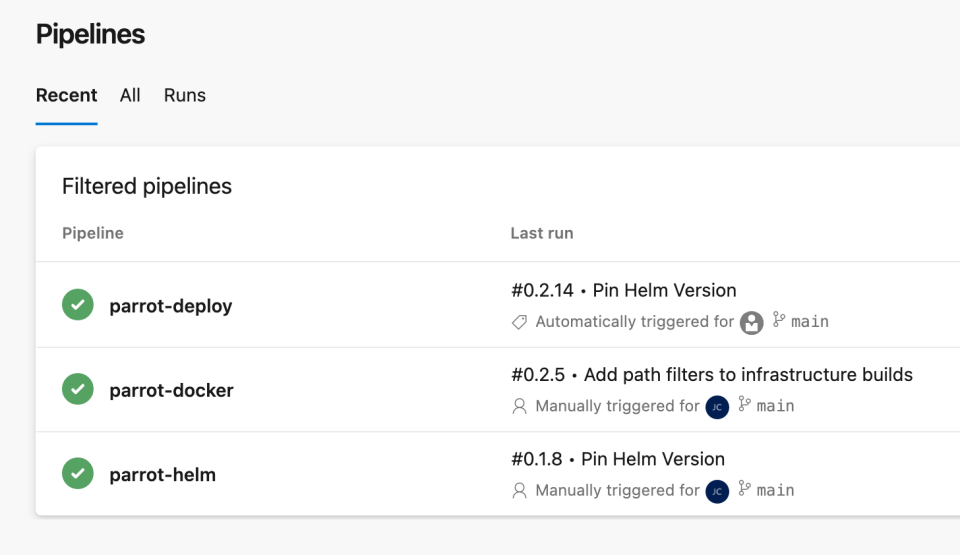
Change Deployment Configuration
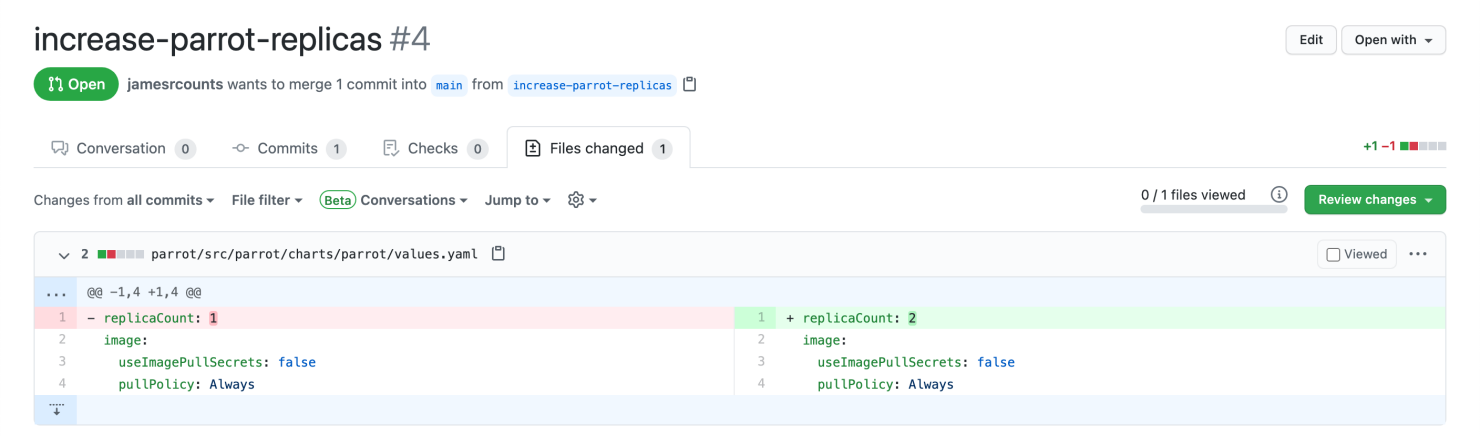
This pull request changes the Helm chart by updating the default number of parrot replicas in the deployment.
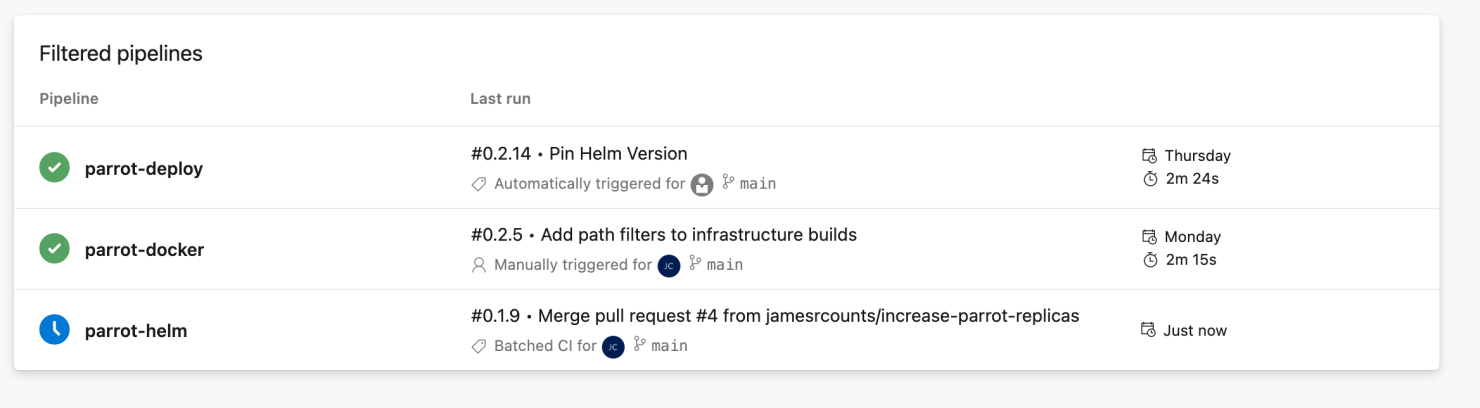
When merged, the “parrot-helm” pipeline triggers detect the change and queue a build. In contrast, the “parrot-docker” pipeline detects no changes, and Azure DevOps does not schedule a build for the container image.
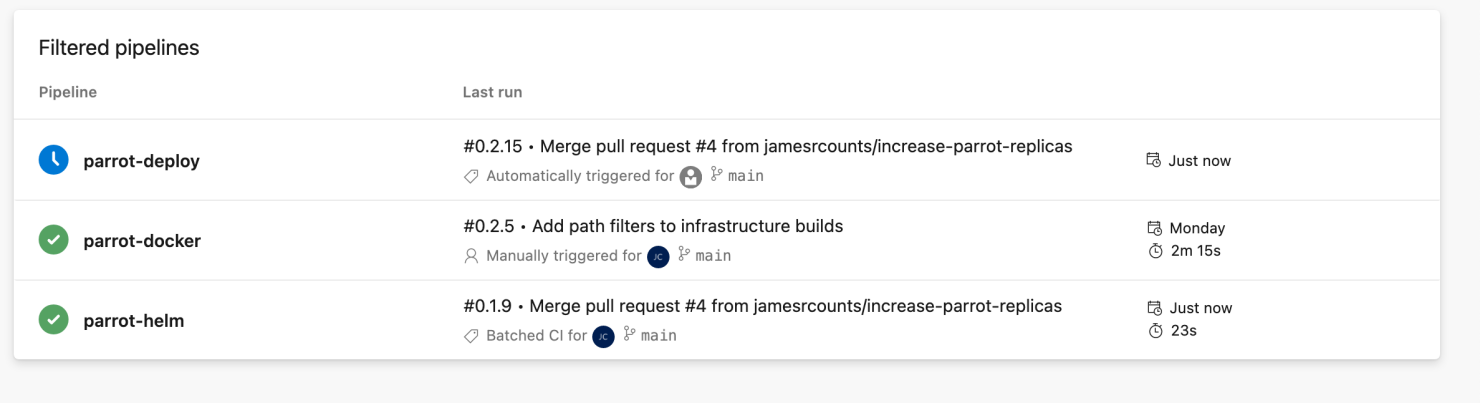
The “parrot-helm” pipeline completes quickly and triggers the “parrot-deploy” pipeline.
We shortened the time until we can deploy the new deployment by skipping the application and container image build.
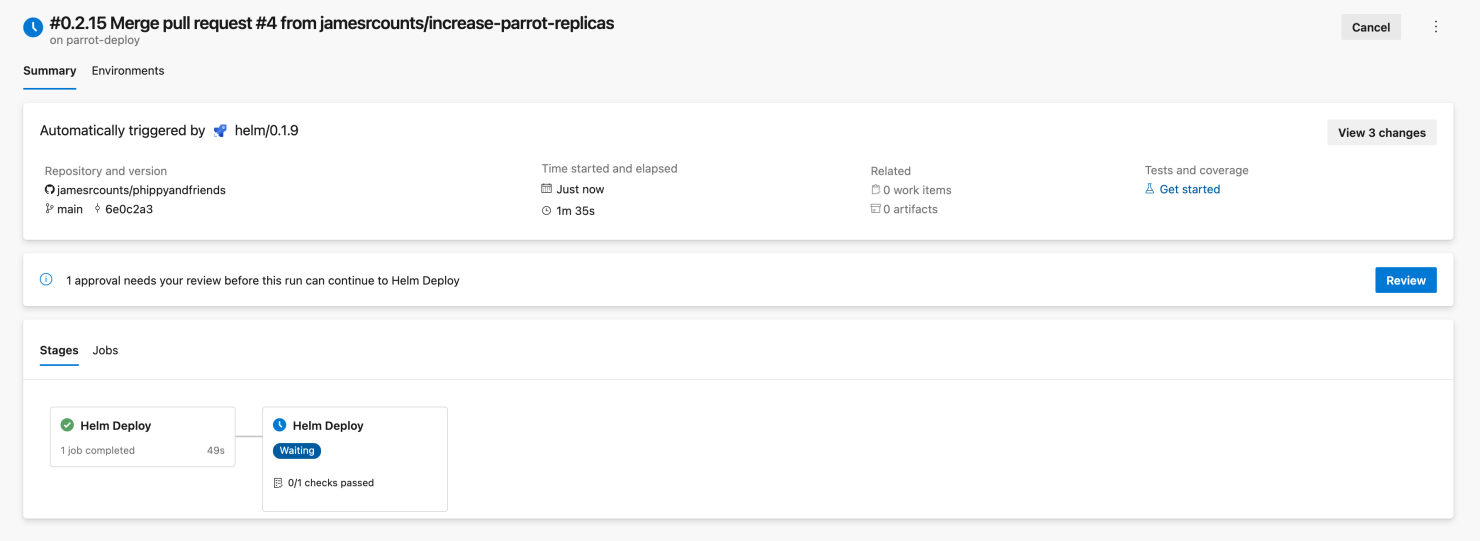
The pipeline deploys the new configuration to the development cluster immediately because we configured no approval checks on the development environment. The pipeline waits to deploy to the production environment, which has a manual approval requirement.

We can confirm that the Helm build pipeline triggered the deployment by reviewing the summary information for the deployment.
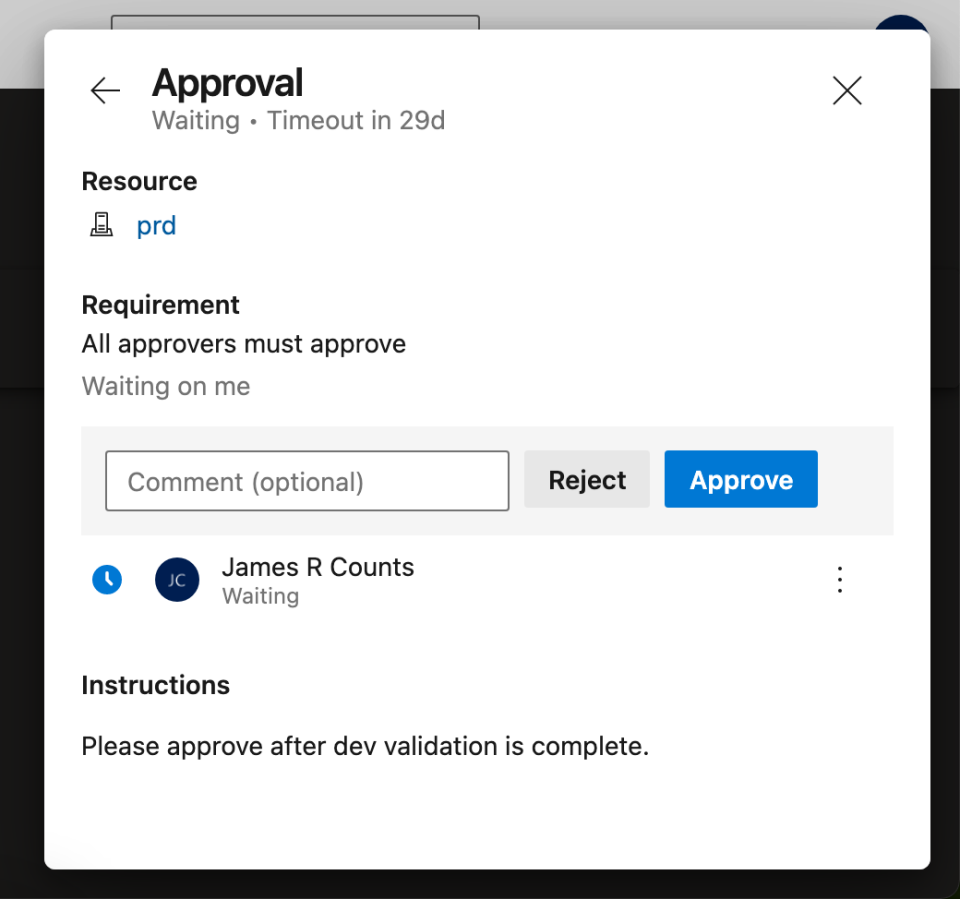
An authorized user (in this case, me) can provide approval for the production deployment using the Azure DevOps user interface.
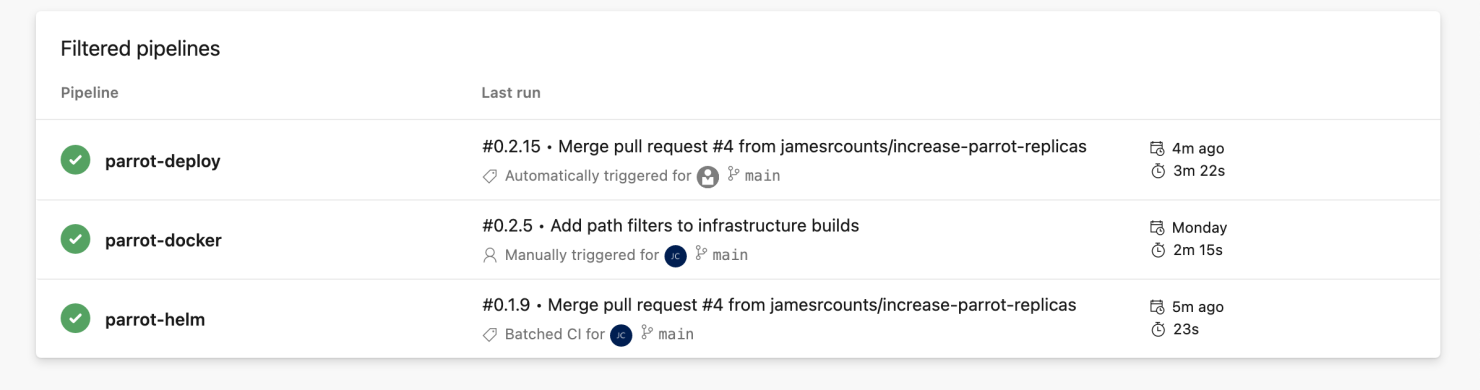
After the deployment to production, we can review the pipelines and see that Azure DevOps has completed all pipeline runs.
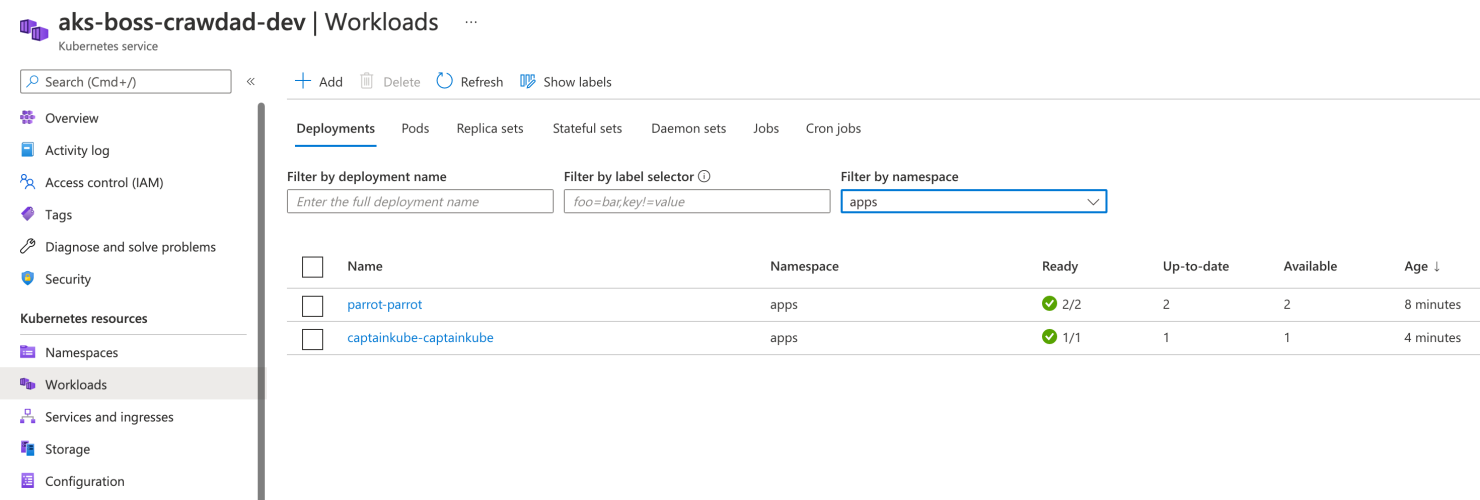
By reviewing the AKS workloads, I can confirm that the parrot deployment now has two replicas.
Change Application Code
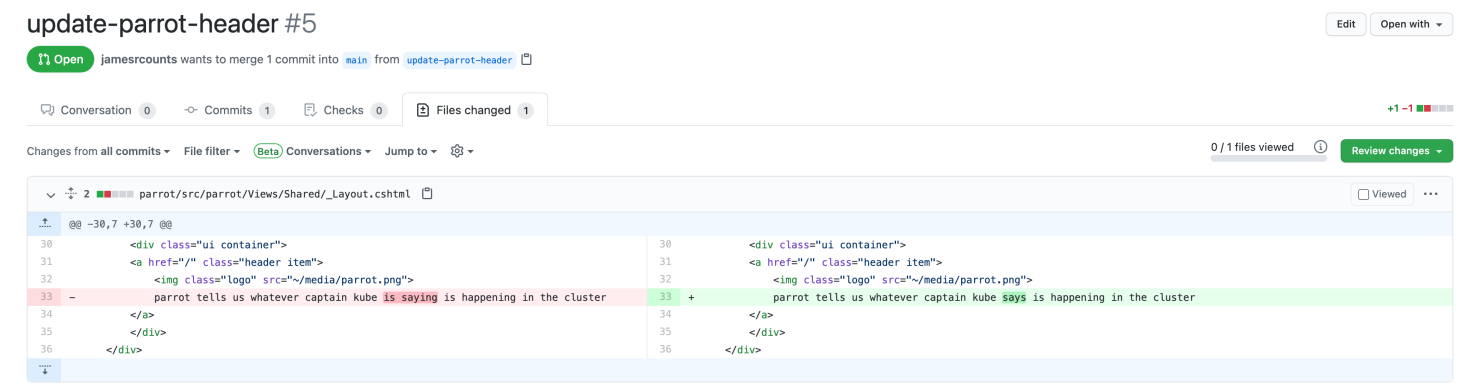
By submitting this pull request to make a trivial change to the application code, we’ll see a similar process play out.
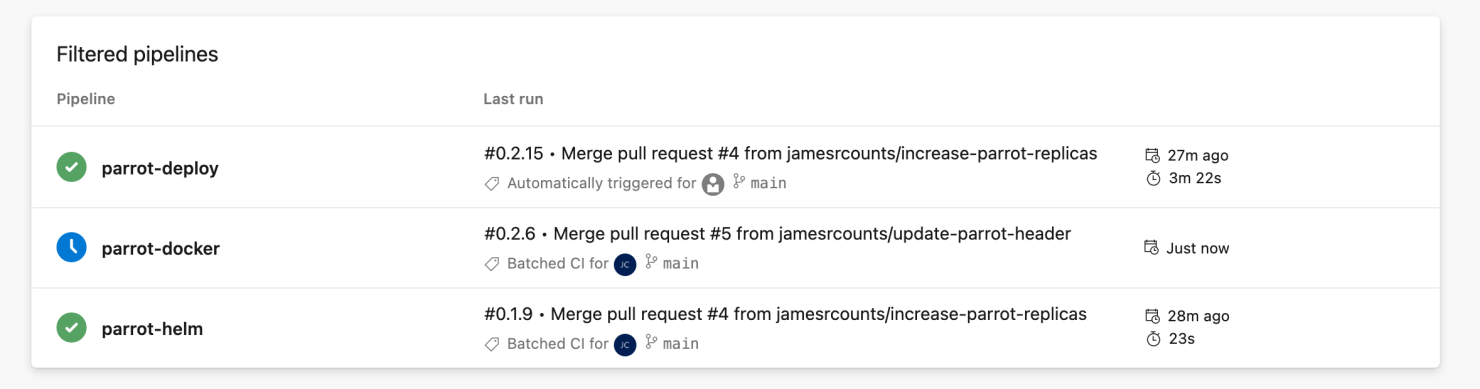
The change to application code triggers the container image build, but not the Helm package build.

On completion, the container image build triggers the deployment.
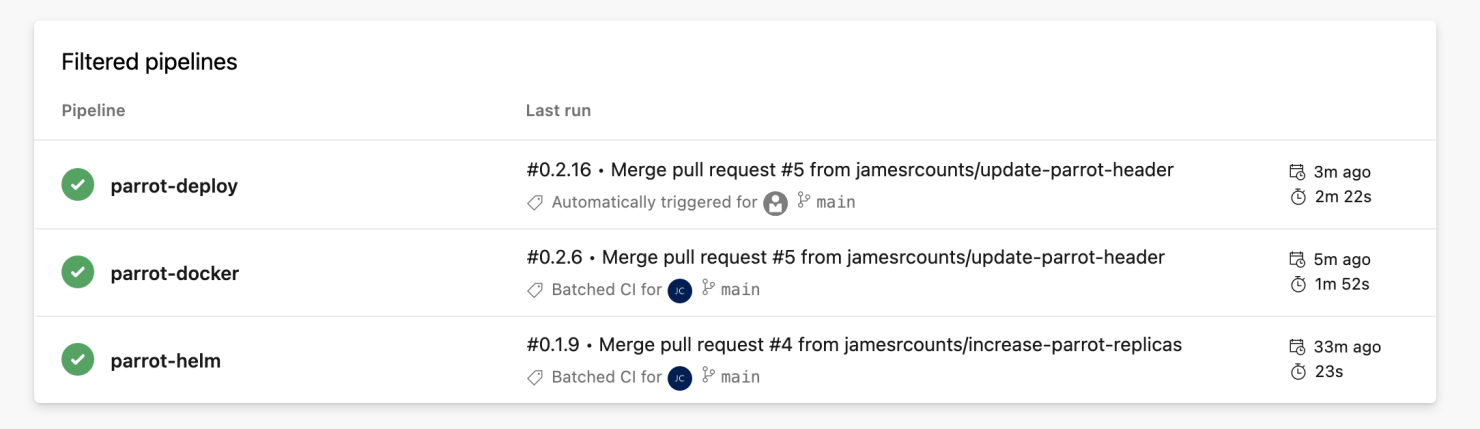
After I approve the production deployment, we can see that all pipeline runs have been completed.
Review
This article shows how to develop a CI/CD flow that handles multiple environments with differing approval requirements. By considering the environments we needed to deploy to and the application to deploy, we identified which build artifacts we required and created separate pipelines to handle each artifact. Each pipeline trigger has appropriate filters to ensure that artifacts only change when their source files change. This pattern makes it easier to reason about each deployment’s changes because the CI/CD flow reuses unchanged artifacts. As a bonus, reusing artifacts speeds up the time to deployment.
Azure DevOps Environments have gained some nice features since my last review. Unfortunately, the feature set lags behind classic release pipelines even after a couple of years of development. Given Microsoft’s GitHub acquisition in June 2018, it is fair to speculate that attention and focus have shifted to driving innovation in GitHub Actions instead. Building the same CI/CD flow in GitHub actions would be an interesting exercise for a future article!